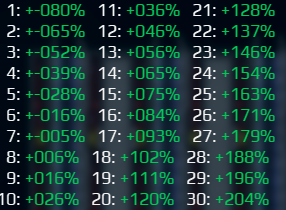🔮 Buffs
Buffs are effects that allow parts to alter the properties and stats of other parts, including themselves as a "self-buff". They are not part components, nor projectile components.
Anything that can be affected by a buff is said to be '"buffable". Values lacking this property are not compatible with the buffing system and must be modified in other ways.
How They Work
Mostly, buff providers handle what parts are the sources of buffs, and then the receiving parts may use toggles, scaling and so on for the buffs to have an effect.
All the buffs in the game can be found in buffs/buffs.rules file (see more about where to find it and other .rules files).
You can add new buffs to the game in your mod, by adding them to that file. There are always other necessary steps, but those depend on what each individual buff is supposed to do.
The buff itself (as found in buffs.rules) is defined by the following parameters.
| Name | Type | Required | Default value | Description |
|---|---|---|---|---|
BuffID |
ID<BuffType> | Yes | true | The name for your buff. This should be unique across the game. |
CombineMode |
BuffCombineMode | No | How the buff behaves when multiple buffs are applied to the same part. | |
BaseValue |
float | No | - | Influences the effect of the buff.
Is presumably added to the BuffAmount in a BuffProvider component. |
MinValue |
float | No | float.NegativeInfinity | Presumably goes up to 2,147,483,647 and accepts negative values (needs test). |
MaxValue |
float | No | float.PositiveInfinity | Presumably goes up to 2,147,483,647 and accepts negative values (needs test). |
Exponent |
float | No | 1 | Influences the effect of the buff.
Exact formula unclear. |
Multiplier |
float | No | 1 | Influences the effect of the buff.
Exact formula unclear. |
Icon |
ISprite?
meaning : A path to a PNG |
No | - | What icon visual the buff will try to display on whatever part(s) is/are affected. |
IconTextFormatKey |
string? | No | - | Presumably a reference to what formatting should be applied. See Stats for more about formatting. |
IconTextMultiply |
float | No | 1 | Possibly scales the size of the displayed icon's companion text. |
IconTextAdd |
float | No | - | ?? |
IconPriority |
int | No | 0 | If multiple buff icons are trying to be displayed on the same part, only the one with the highest value here will be displayed.[1] |
ShowIconTextForZeroValue |
bool | No | true | Whether or not the text for the buff's value should be displayed when the buff's value is 0.
|
RectBorderColor |
Color
meaning : A color code |
No | - | Presumably the color of the borders of UI rectangle containing the icon. |
RectFillColor |
Color
meaning : A color code |
No | - | Presumably the background color of the UI rectangle containing the icon. |
Buffable values
Buffs are typically used to modify values. Only these types of value can be buffed :
- BuffableAngle
- BuffableFloat (by far the most common)
- BuffableInt
- BuffableTime
See also : the BuffableValue part component.
Do note that you can use a toggle detecting the buff's presence if you just need a boolean check, for example to activate something or display an icon.
BuffValueMode
Specifies how a buff value will impact the base value.
These are all the available ways to apply a buff's "value" to the BaseValue (see BuffableValues above) :
| BuffValueMode | Meaning | Notes |
|---|---|---|
| Replace | The buff value will replace the base value. | |
| Add | The buff value will be added to the base value. | |
| Subtract | The buff value will be subtracted from the base value. | |
| Multiply | The buff value will be multiplied with the base value. | Often used to proportionally increase effects.
Used by thrusters for an engine_room buff. |
| Divide | The base value will be divided by the buff value. | Often used for increasing speed by reducing delays.
Helps preventing |
| Lerp | The new value will be calculated using the buff value to lerp between the MinValue and MaxValue. | See BuffableValues. |
Criteria
Main article : RelativePartCriteria.
These are used inside of part components to filter what parts can or cannot receive the buff.
Formula
You can make pretty complicated formulas by using buffs, like with the Railgun. It can also be quite simple, like the buff from Engine Room.
Here is the full formula :
Final value = Buff.BaseValue + ( BuffProvider.BaseValue Buff.Multiplier * Buff.Count ^ Buff.Exponent)
- Buff.Count is the value that can be seen in the devmode's PartDebugger under "Buffs".
WIth the railgun's numbers, that's :
TargetValue * (1+ 20% * [Number of Accelerators]^0,8)
Examples
Railgun
This is the Railgun's final buff if you set the BaseValue of RailgunShot to zero :
As you can see, that makes the buff's final value start at -80% and then rise normally. Comparing with the default values reveals a missing 100% total buff in every result.
This demonstrates that BaseValue is simply added to the final result.
ViaBuffs
Feel free to contribute to make it better!
Examples
Let's look at examples from the base game.
Engine Room
Engine Rooms apply 2 buffs to nearby thrusters.
- One of the buffs makes said thrusters 50% stronger, with 50% increased fuel usage. In the code, that buff is named
Engine. - The other buff handles battery distribution.
Now, let's look at the Engine buff defined in buffs.rules :
Engine
{
CombineMode = Max
BaseValue = 100%
Icon
{
Texture
{
File = "buff_engine.png"
MipLevels = 2
SampleMode = Linear
}
Size = [2, 2]
}
IconTextFormatKey = "BuildBox/BuffPercentageFmt"
IconTextMultiply = 100
IconTextAdd = -100
RectBorderColor = [10, 212, 98, 160]
RectFillColor = [10, 212, 98, 64]
}
To provide the buff, engine_room.rules has a BuffProvider component.
This is where the value BuffAmount that indicates the "strength" of the buff is set:
BuffProvider
{
Type = GridBuffProvider
BuffType = Engine
BuffAmount = 50%
GridDistance = 1
OperationalToggle = IsOperational
}
Finally, to receive the buff and apply its effect(s) we must go into a thruster .rules file and modify some things. Since there are multiple thrusters, let's pick, for example, the large thruster — its .rules file is located at ships\terran\thruster_large\thruster_large.rules.
For the buff to take effect, the .rules must contain the following four(4) parts:
1. The buff's name (BuffType) must be added to the ReceivableBuffs[] list of buffs.
Note:
^/0/ReceivableBuffsadds any buffs defined in the part from which the current part (EngineRoom) was inherited from. The base part forEngineRoomisbase_part_terran.rules, so any buffs defined there inReceivableBuffswill be added. This even includes the buffs inherited inbase_part_terran.rulesfrom its base part,base_part.rules.
More on path syntax.
ReceivableBuffs : ^/0/ReceivableBuffs [Engine]
2. A toggle must be added that "detects the presence" of the added buff type:
EngineBuffToggle
{
Type = BuffToggle
BuffType = Engine
}
3. The block added in step 2 must be used as toggle for the battery consumption component ToggledBatteryConsumer:
ToggledBatteryConsumer
{
Type = ToggledComponents
Toggle = EngineBuffToggle
Invert = true
IncludeInBlueprints = true
Components
{
BatteryConsumer
{
Type = ResourceConsumer
ResourceType = battery
Storage = BatteryStorage
DefaultPriority = &/PRIORITIES/Thruster_Supply
ResupplyThreshold = 500
OperationalToggle = PowerToggle
}
}
}
4. Lastly, the effect is applied in the MainThruster component (see MaxActivation field):
MainThruster
{
Type = Thruster
Location = [1, 2.5]// Relative to upper-left corner of unrotated part.
Rotation = 90d// Relative to unrotated part.
OperationalToggle = IsOperational
Force = &../../ThrusterForce
MinActivation = 0
MaxActivation = { BaseValue=1; BuffType=Engine; BuffMode=Multiply; }
MinUncommandedActivation = &MinActivation
MaxUncommandedActivation = &MaxActivation
ActivationIncreaseTime = &../../ThrustIncreaseTime
ActivationRecoveryTime = &../../ThrustRecoveryTime
FuelStorage = BatteryStorage
FuelUsagePerSecond = &../../FuelUsage
}
Recap
- A buff exists in
buffs.rules - A
BuffProviderprovides it - In each receiver :
- It's added to ReceivableBuffs
- A component detects it presence or absence
- A component turns things On/Off if the buff is present
- A component that's only active if the buff is present modifies a value with it.
Railgun
The railgun has 3 buffs:
- one is the percent buff, which is what is shown on the build screen and is what determines the % buff,
- the operational buff, which is a buff that is passed upwards from the loader when it's operational,
- and it's counterpart, the reverse operational buff, which is passed downwards from the launcher;
The railgun may only fire if both the operational buff reaches the launcher, and the reverse operational buff reaches the loader, through any accelerators.
Railgun Compared to MRT
The difference between railguns and MRT is that it doesn't have as restrictive of a condition to activate, since extenders that are down still propagate power.
The "operational buff" moves through powered down extenders, and the % buff is from the extenders, moving downward only if the buff that confirms that there is in fact a base thruster at the end of the system, is buffing the extender.